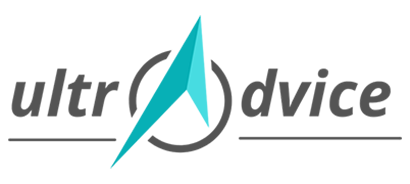Watching smartphone content on a projector screen is super fun.
Gone are the days when people used to struggle connecting a phone to the projector.
In 2022, projectors have become more advanced and flexible in terms of connectivity and compatibility. It should take only 5 minutes (maybe less than that!) to connect anything to a projector.
You just need appropriate connectors, adaptors, and the knowledge of configuring screencasts.
This article explains ways of connecting a smartphone to any projector. Do not worry because they are not limited by the brand/manufacturer of either device.
Table of Contents
- How to connect a phone to a projector
- Steps to connect phone to projector using adaptors and connectors
- Wirelessly connecting phone to projector
- Final Words
Now without any further ado, let’s begin.
How To Connect Phone To Projector
There can be two ways of doing this,
- Using wires
- Wirelessly
#1 – Using Wires
Using wires means using connectors and adaptors.
You need to look at the type of port available on your phone. Ex. An old Mini-USB or the latest Micro-USB Type-B or Type-C.
Then look over the connectivity options offered by the projectors. Mostly an HDMI port is preferred, but a USB and sometimes VGA port is also good to go.
#2 – Wirelessly
Wirelessly connecting the phone to the projector is a breeze.
If your projector and phone are Wi-Fi enabled, it should take only 2-5 minutes to connect them.
Don’t worry if your projector does not support Wi-Fi because few devices like Google Chromecast will solve this problem.
Many projectors in 2022 comes with a built-in screen mirroring feature.
Steps To Connect Phone To Projector Using Wires (Adaptors and Connectors)
Various connectors and adaptors (listed below) are available in the market at a reasonable price.
But before buying, look for the quality and reviews so that you won’t end up with the low-quality Chinese special deal.
Step #1 – Identify the type of connector available on your phone

It should be one of the following,
- Mini USB (generally found in old phones)
- Micro USB Type-B
- Micro USB Type-C (all of the latest phones has this type of connector)
If you have got the latest android device, then it must have a Type-C connector.
Step #2 – Look for the connectivity options available on your projector.

Most of the projectors have one of the following ports,
- USB
- HDMI
- VGA
An HDMI port is reliable because it delivers excellent picture quality in contrast to others listed above.
However, many people prefer to use USB adaptors while connecting an android phone to the projector.
If your projector doesn’t have HDMI or USB port, then it would have a VGA port that you can use.
Step #3 – Choose a Connector
Depending on the ports identified in Step #1 and Step #2, you can choose any of the following connectors to connect your phone to the projector.
1. HDMI to Type-C Connector

If your phone and projector has a USB Type-C and HDMI connector respectively then use this connector.
Also, after connecting, make sure that your projector is set on the correct input channel.
In case, if your phone doesn’t communicate with the projector, try restarting any one of the devices (keep the cable connected).
2. USB to Type-C Connector

If your projector lacks an HDMI port, then verify if it has a USB port.
Also, after connecting, make sure that your projector is set on the correct input channel.
3. VGA to Type-C Connector

Most of the latest projectors are supposed to have either an HDMI or USB port. If this is not the case with your projector, then it must be having a VGA port.
Wirelessly Connecting Phone to Projector
If you have recently purchased a projector, then it would have a screen mirroring feature.
Others can use Google Chromecast to cast screens from smartphone to projector.
It is the easiest and fastest method of connecting a phone to a projector.
Let’s discuss how we can do this,
1. Screen Mirroring (Miracast)
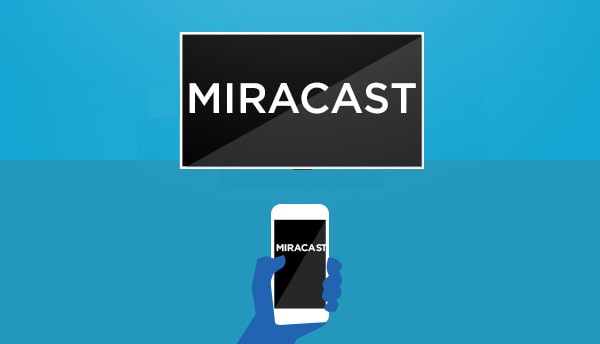
Miracast is a popular app used to cast content from a smartphone to a TV or projector.
You can download it from Google Play Store by clicking here.
But for it to work, your projector must support Miracast.
While skimming through your projector settings, if you will find anything like “Screen Mirroring,” “Screen Casting,” or “Device Mirroring,” then that means it supports screen casting.
If all is set, then it should take only 2-5 minutes to connect the android phone to the projector using Miracast.
Also note that Miracast is not supported by iPhones (iOS devices).
If your android phone supports Miracast and the projector doesn’t, then don’t worry. You can buy this Anycast Video Adaptor and plug it into the HDMI port of the projector.
2. Google Chromecast

The price of this device starts at $35.
This adaptor is connected to the HDMI port of the projector. It receives video and audio signals from your phone.
Google Chromecast is the oldest method [device] for sending wireless signals.
Make sure that the Google Chromecast and your android device are connected to the same Wi-Fi network before casting the screen.
Final Words
You might have realized connecting the phone to the projector isn’t that difficult.
But if you fail to cast the screen of your phone on the projector, don’t panic but try restarting one of the devices, either phone or projector.
If then also it doesn’t work, then comment below. We would love to help you.
Note that we have suggested connectors/adaptors for smartphones with a USB Type-C connector because most modern smartphones have a Micro USB Type-C connector. Old devices have a Mini USB connector, so choose a connector/adaptor accordingly.