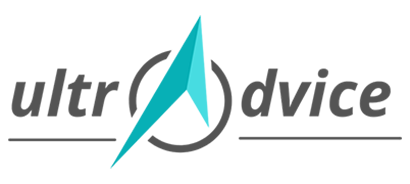Do you look at impressive features on best [top] websites and ask yourself,
- How do they get these attractive features and functions?
- Are they using highly paid themes?
- Do they have an army of skillful creative website developers?
Bloggers and business people dream to have a fully-featured website like their competitors.
Few are willing to design a WebPage as quickly as possible!
If you think only a skilled web developer can add features or functions to websites then it is not so! Because giving a try to WordPress widget may change your thoughts.
WordPress Widgets were first introduced in 2007 during the release of WordPress 2.2. In the beginning, widgets were simply the way of decorating the website and landing page. But in 2022, they are one of the most effective ways of providing the best navigation, user experience, and generating leads.
A WordPress Website Widget is the easiest and fastest way to add functionality. Just drag-n-drop desired feature into your website theme.
Table of Contents
- What is Widget in WordPress?
- How to add WordPress Widget to your Website?
- Some Pro-Tips and CAUTIONS to use Widgets
Now without any further ado, let’s get started,
What Is Widget In WordPress Website?
A WordPress widget is a content or functional box added into the sidebar, footer, or header of the web page.
Look at the image below,
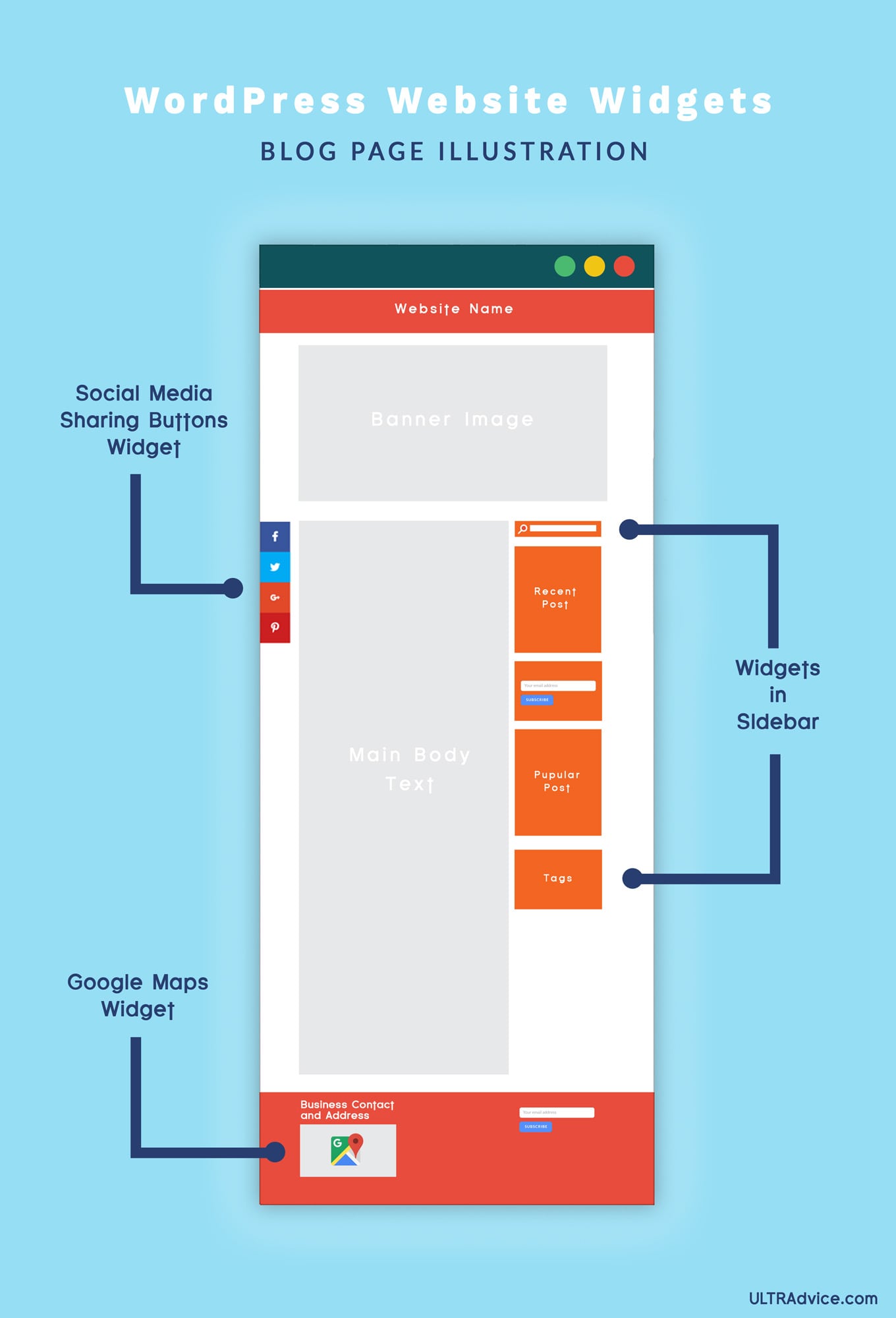
Widgets like search box, list of a recent post, tags cloud, etc. appear in the right sidebar and Google maps appear in the footer of the web page.
All those functionalities are added with a simple drag-and-drop method.
Let me explain the concept of widgets through an example of a smartphone widget,
You must have seen a Weather, Clock, or Calendar widget on your smartphone.

Now, consider an App and a Widget on the smartphone. They both are very different from one another because App works independently, and a widget relies on the corresponding app to function properly.
Basically, the widget shows information that comes from an App. Ex. a weather widget receives information from the Weather App.
WordPress Widgets are very similar to smartphone widgets. They rely on plugins.
So to use a widget, you must install the corresponding plugin.
Benefits of WordPress Widgets
The problem of coding and testing (each time) is resolved by these WordPress widgets.
Think of them as ready-to-install website features. Ex. you can add functionalities like Countdown Timer and Instagram Feed to your website without coding.
An excellent way to improve user experience on your website. WordPress widgets are a beginner’s go-to tool for designing a website without coding.
Website developers can leverage widgets and deliver website designs to their clients faster than before.
The good news is,
Every WordPress theme is pre-packed with a bunch of basic primary widgets and widget-active areas.
The remaining widgets (basic+advanced) can be installed for FREE! But few widgets need to be purchased.
Beginners and small website owners need not worry because all paid widgets offer freemium versions with limited features for basic users.
A Caution!
People who are going to use widgets as a primary tool for building and managing their WordPress website must know that widgets are added in widget-active areas only i.e., Sidebar, Footer, and Header, etc.
These areas are defined by your WordPress Theme. So don’t forget to pre-check your theme’s documentation and read about available widget-active areas.
Let’s pack up,
People like me might love to add readers to their email list. For others who want readers to opt-in for the webinars and follow links to the landing pages.
Widgets can help a lot!
The chances are very rare that you wish a widget to have and will not find it online. If you think I am lying, then check out Elfsight.
How To Add Widget In WordPress Website?
Adding widgets is incredible fun. Results are obtained immediately because of the DRAG-N-DROP method.
DO AS DIRECTED!
#STEP 1 – Go to your WordPress Backend, and in the left side menu, find “Appearance” and then choose “Widgets”.
I.e. WordPress Admin Panel => Appearance => Widgets
#STEP 2 – Once you are there, you will see a screen very similar to this. (It may vary depending on your WordPress theme)
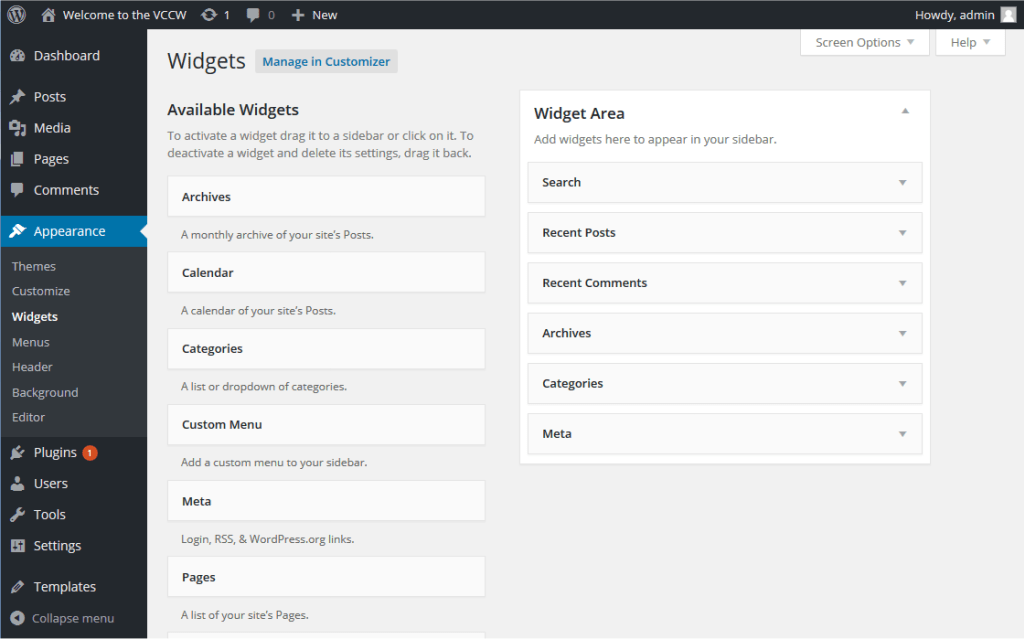
#STEP 3 – Identify the interface.
There are two different areas on this screen,
The first one is the “AVAILABLE WIDGETS” area where you will find default and installed widgets.
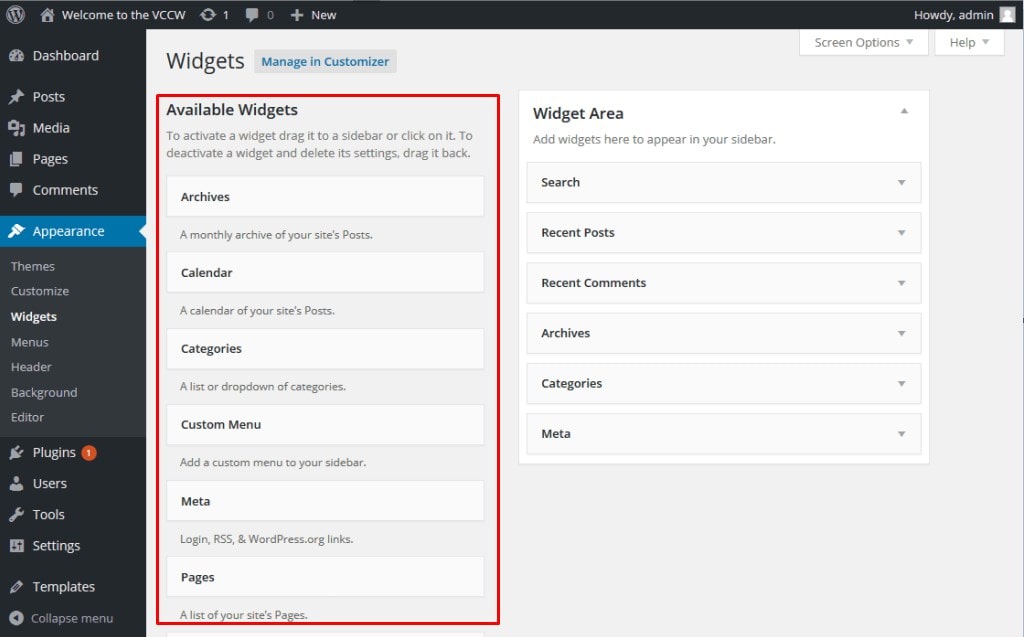
The second one is the “Widget Area” where you will be adding widgets.
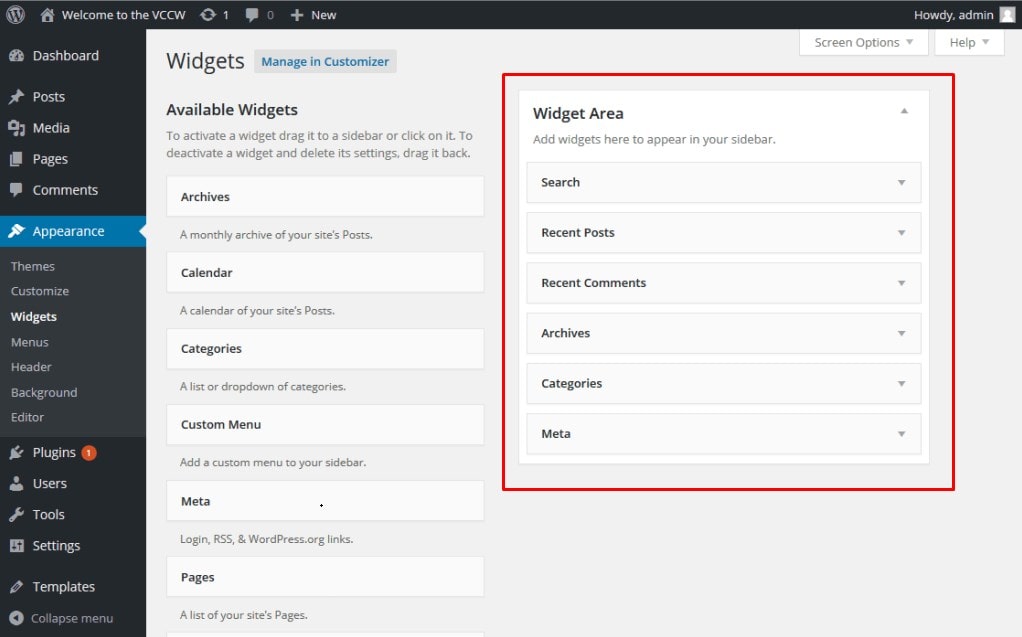
Now let’s do some real work,
#STEP 4 – Select your desired/sample widget from the “Available Widgets” section and drag them to the destination area (“Sidebar”) as shown below,
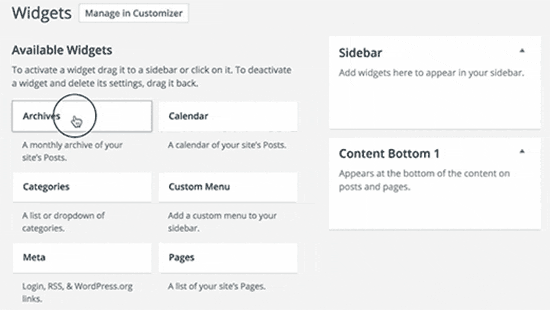
TA-DA, you have added your widget.
No need to click “SAVE” or “PUBLISH” or “ACTIVATE.” Your widgets get automatically activated.
Just open a new tab and load your webpage and enjoy the success.
# PRO TIPS For Using WordPress Widget
- Widgets in the Sidebar are prominently visible than widgets in the footer. Consider if you wish to collect a visitor’s emails, then Newsletter Signup Widget should go in the sidebar.
- Content marketers or business website owners use widgets as a highly productive way of converting visitors into customers. So you can too.
- If you want your readers to follow you on tweeter, Instagram, or Facebook then adding your social media widget in the sidebar will let you win the game.
- DO NOT OVERLOAD! Any of your widget-active areas with too many widgets. People are less likely to notice all of them. Try to be concise and add 1 to 2 widgets for maximum output.
- Using free widgets sometimes introduces malware into the WordPress themes and on the reader’s computer. So as per WordPress.org, it is recommended that you should use plugins/widgets from a trusted source.
- You can customize paid widgets as per your requirements. Big websites can opt-in for premium widgets because they cost very little around $2-$5 per month.
These guys at Elfsight have an extensive range of widgets, and all of their widgets are free for basic users. Check them out!
Final Thoughts
Now that you have learned about WordPress Website Widgets and how to add them. Try playing with pre-packed widgets that come with your WordPress theme.
I have built this Website all by myself using free as well as a few fantastic freemium widgets.
Read my article,
47 Best WordPress Website Widgets Can Help You Make a Website Feature-rich.
Where I have discussed a few trending widgets in 2022 with which readers love to interact.